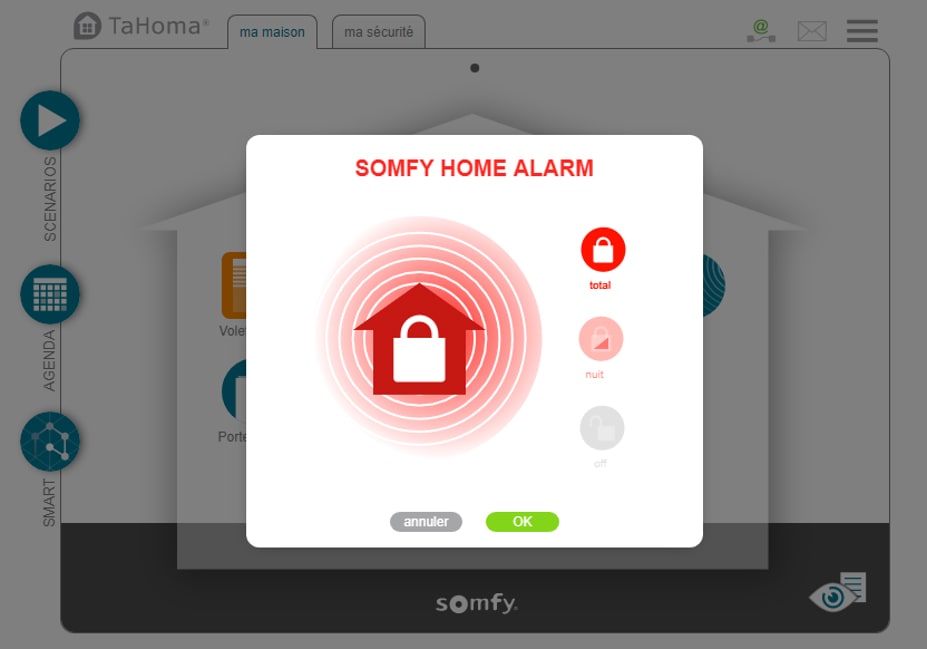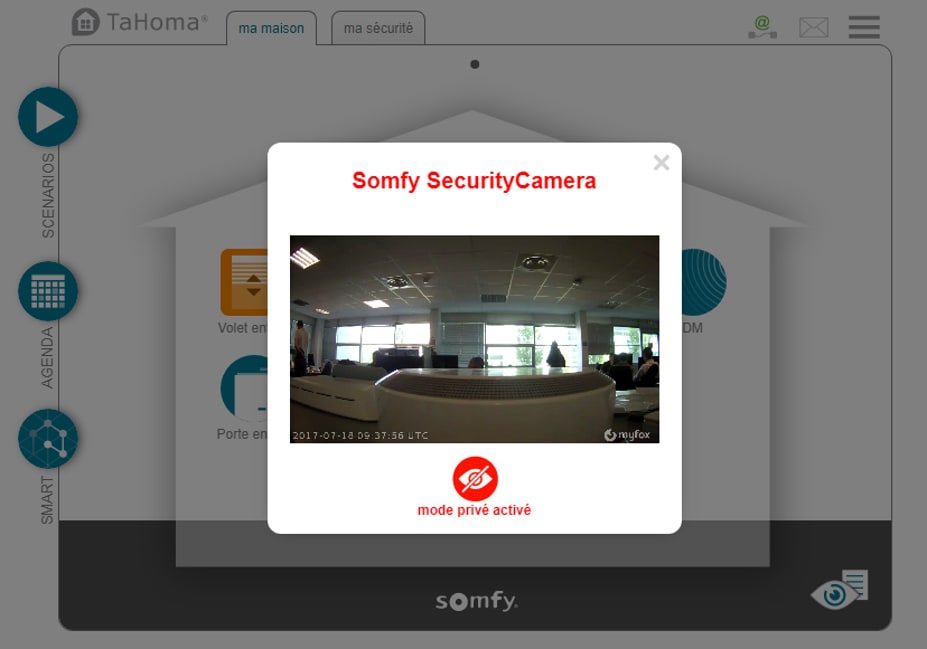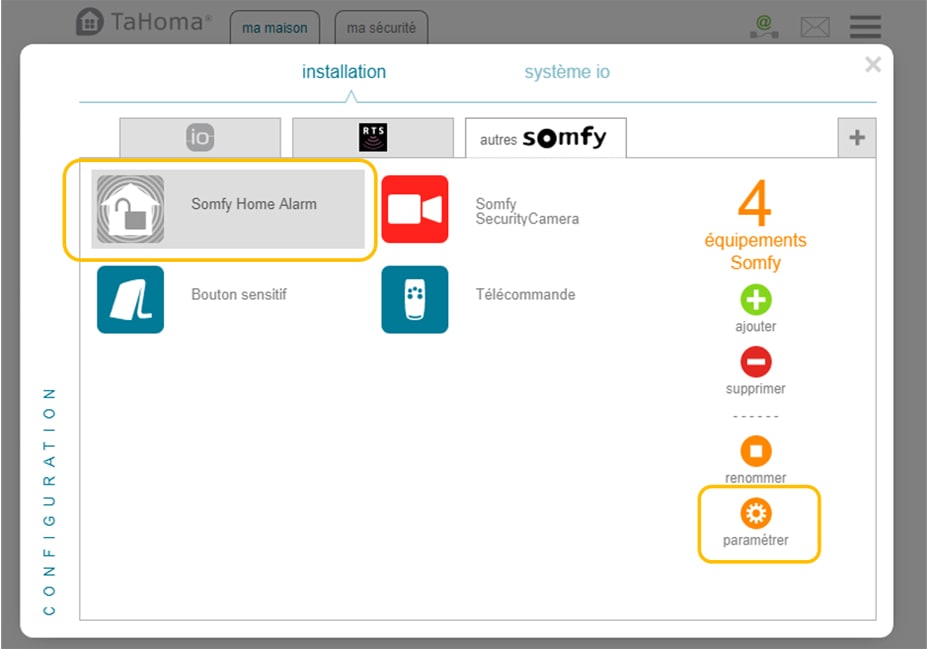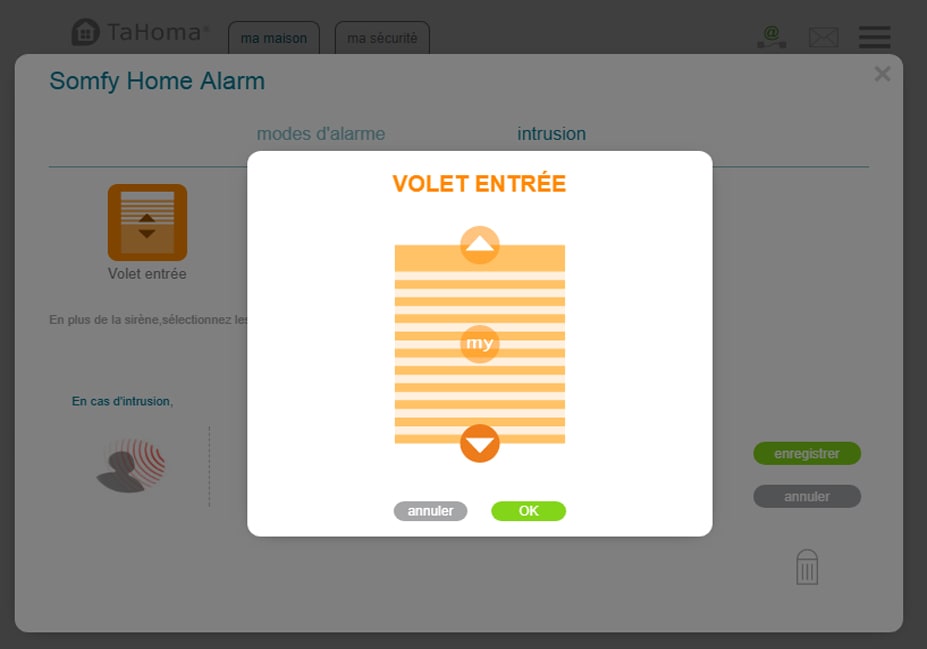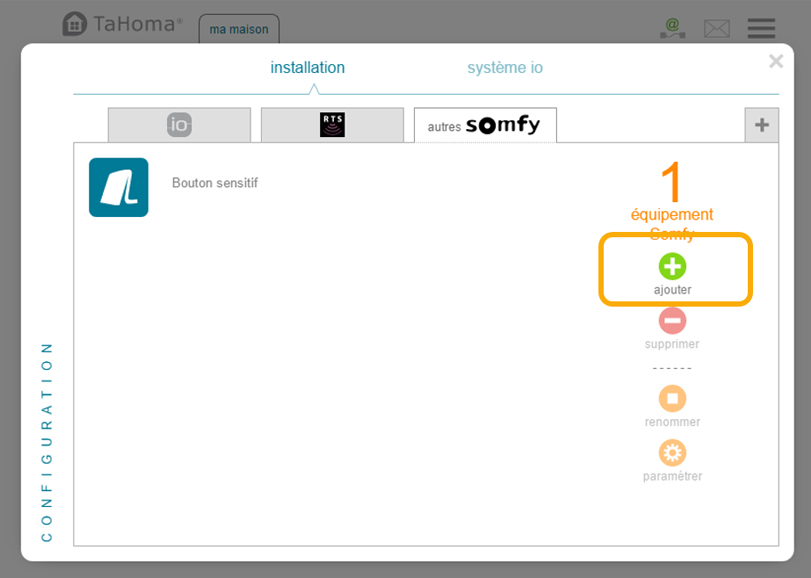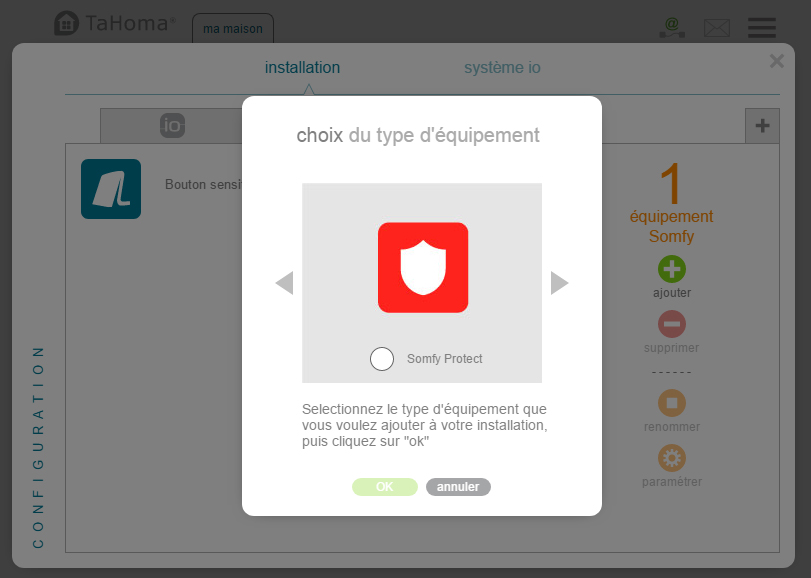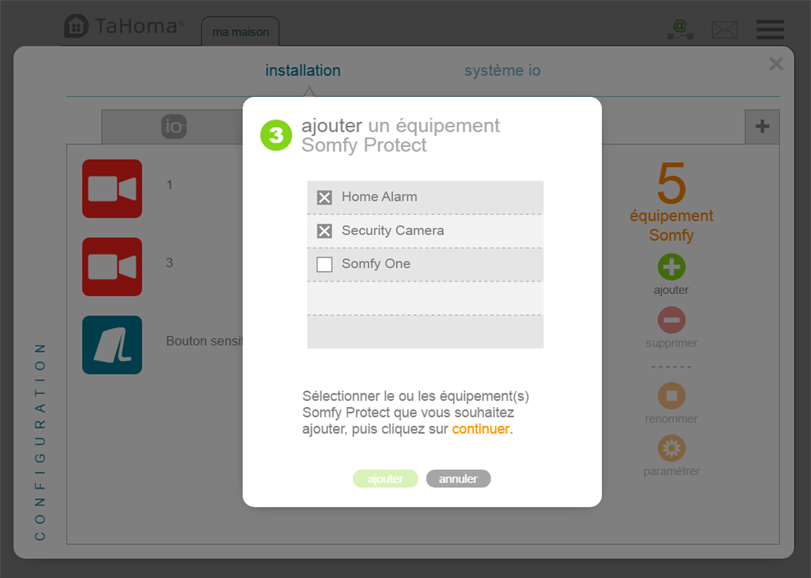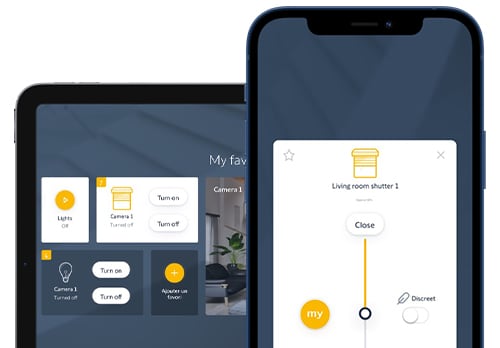
The TaHoma® App
The TaHoma app allows you to stay connected to your home from your smartphone or tablet. Simply connect your devices such as roller shutters, curtains, lighting or security and heating systems to TaHoma. You can now control them from the TaHoma app, even remotely, or by voice, adding a voice assistant (Amazon Alexa, Google Assistant and Apple HomeKit).
TaHoma is compatible with a wide range of devices from Somfy and major home appliance brands (Velux, Philips Hue, Sonos, etc.). You can add new ones at any time. Create a comfortable connected home with TaHoma! The app will guide you in configuring your TaHoma solution in just a few steps.
Older App methods
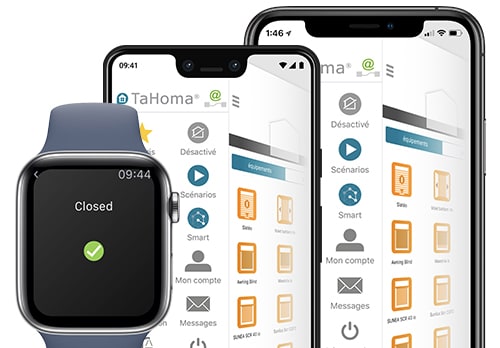
TaHoma App
This intuitive app makes it so easy to operate, programme and monitor the equipment in your house. The app is available for both Android and iOS. With just the push of a button, you can control your blinds, awnings, roller shutters, curtains, roof windows, garage doors equipped with Somfy motors. You can also keep a close eye on your house with sensors and cameras. With the TaHoma®, you are always in contact with your house, wherever you are. Safe and easy.
Scenarios
Create your own scenarios so you can operate several applications with one click. For example, the ‘Wakeup’ scenario opens the shutters, switches on several lights and starts your favourite playlist, all with one click.
Agenda
Create standard days when one or more scenarios are switched on and arrange those days in a calendar. For example: Holiday. In the evening, the (outdoor) lights are switched on automatically while the security operates 24 hours a day.
Smart
Programme actions to be executed based on certain conditions. For example: when I’m at the office, the awnings should be opened if the sun is bright and the temperature is higher than 25°C.
You can control and manage Somfy Protect products through TaHoma, click here to see the full list and how to add them
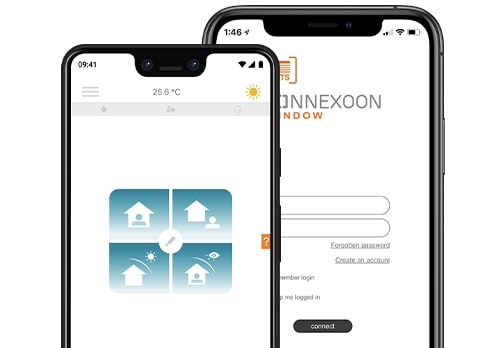
Somfy Connexoon Window RTS
Connexoon Window RTS app is a new way to control your blinds, curtains, garage door, gate and lights. Enjoy the experience of controlling your Somfy-powered motorised solutions from your smartphone, and maximize the many benefits they provide: light management, privacy and convenience. You are now in control of all your RTS motorised products such as curtains, blinds and the garage door. Your home is now upgraded, and your life has never been so easy!
Control your interior blinds
Curtains, Roman Blinds, Cellular Blinds, Roller Blinds, Zebra Blinds and Venetian Blinds. There's no need to go round the house to close or open all blinds: You can easily programme a timer to do it automatically! It's great when technology makes your life easier and you can stay in bed for 5 more minutes!
Learn how to install & add products to Connexoon
The Connexoon Window RTS app is accessible and easy to use. Controlling all your Somfy powered shading and lights from your smartphone has never been so simple. Discover in this video how to set up the Connexoon RTS box and adding products.
Watch Video (11 minutes)
Smart
- Open and close all your equipment with a single click
- Schedule the opening and closing of your equipment at the time and date of your choice, and so simulate your presence.
- In just one click, you can set up a preset ambiance scenario , for example "the evening ambiance", closing the curtains and putting the living room lighting on.
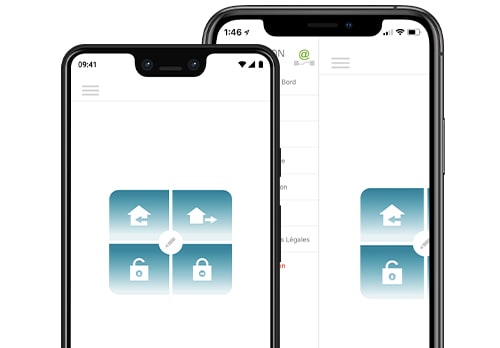
Somfy Connexoon Access RTS
Discover a new way to control your garagedoor, gate and lighting. A great and easy way to manage access products in your home! The Connexoon Access RTS allows you to operate your Somfy motorised garage door from your smartphone.
Anytime, anywhere. Intuitive, smart, simple to use! Enhance your well-being and gain peace of mind with the unique, clear and fun functions that will simplify your life!
Access and compatibility
Garage doors openers RTS, Rolling Garage Door Rollixo RTS, Gate Opener RTS, Light RTS, Smart Plug RTS and Philips Hue RTS. Thanks to the geolocation function, your home welcomes you when you get back. Define the distance between you and your home at which you want your devices to be activated. You can use either GSM (mobile network) or GPS (satelite).
Learn how to install & add products to Connexoon
Discover in just simple steps how to setup the Connexoon Access RTS to your garagedoor, gate and lighting. Learn more about additional features like adding products, naming a product, set up modes of products and more.
Watch Video (11 minutes)
Smart
- Geolocation
- Simple to connect equipment
- Control lighting
- Open or Close access - Link the products you want to the “Open access” function. The garagedoor and gate can be opened and the lights off in one click! All your access products** can be closed or opened with just 1 click!
- Link the products you want to the “Leave home” function. The garage door can be closed and the lights on to imply occupancy while you are not at home.
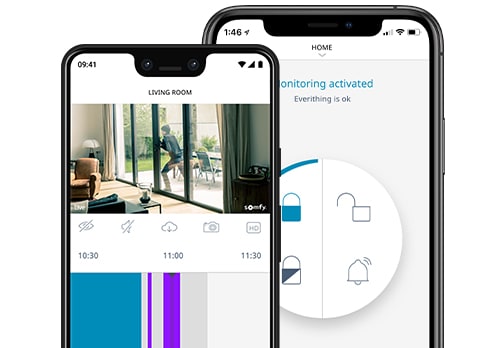
Somfy Protect App
From the Somfy Protect Application, you can:
- Install and configure the range of Somfy Protect equipments : Somfy Home Alarm, Somfy One/One + and Somfy Camera.
- Enable and disable the alarm, motion detection or night mode
- Receive notifications in case of an alert and access your cameras to view past events or live stream your home
- Establish a community of trust and add family members and loved ones to your installation
The Somfy Protect range is also:
- A simple setup: configure motion detection cameras by adjusting the sensitivity and detection zones
sensitive settings for your opening and vibration detectors, and a motion sensor compatible with your pets - Hands-free automatic disarmament with the Somfy fob when you come in: no more codes to key in!
- Smart notifications reminding you to activate the alarm when you leave your home
- Backup batteries in case of power shortages!
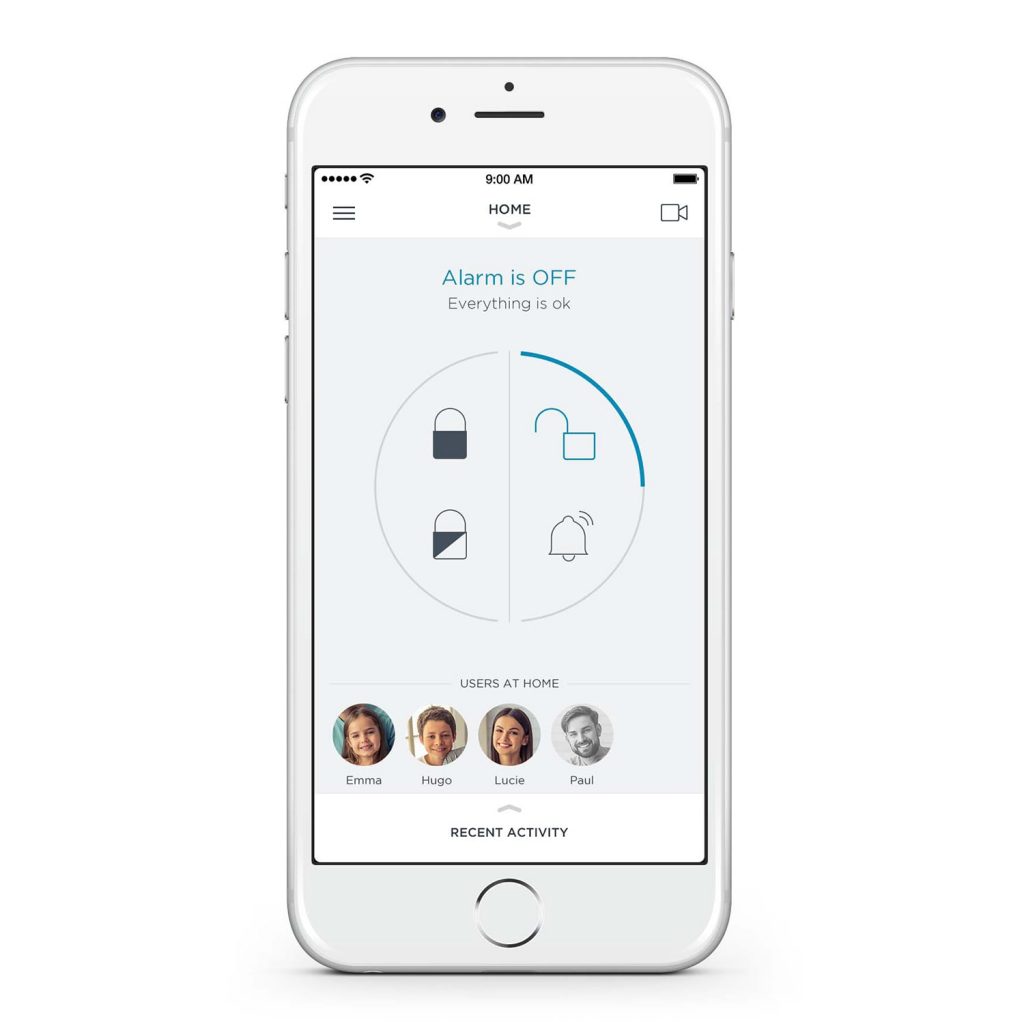
Control your system with ease
Activate or deactivate your alarm system, receive real-time alerts when a problem arises, regardless of where you are!
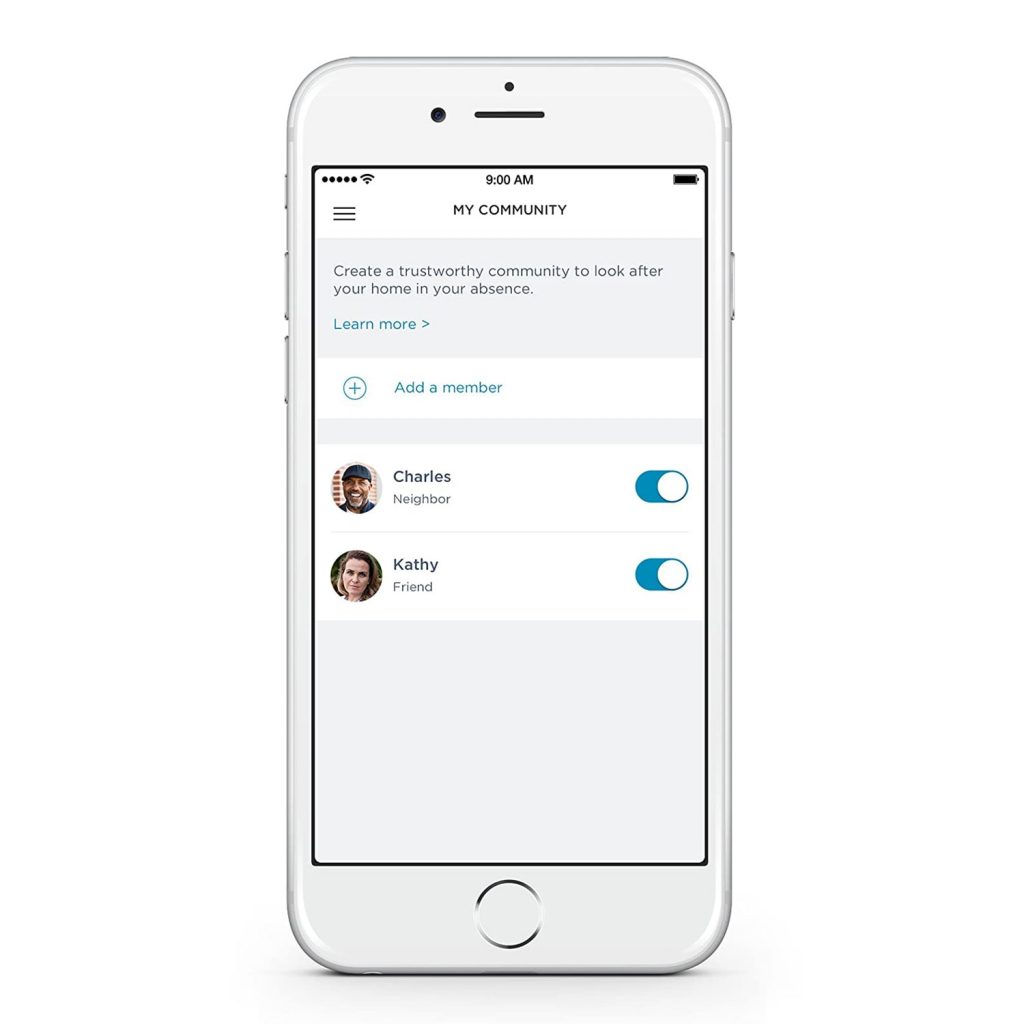
Share access with whoever you wish
Allow your neighbours and family members to access your home while you are away and manage the level of access that you wish to share with each person.
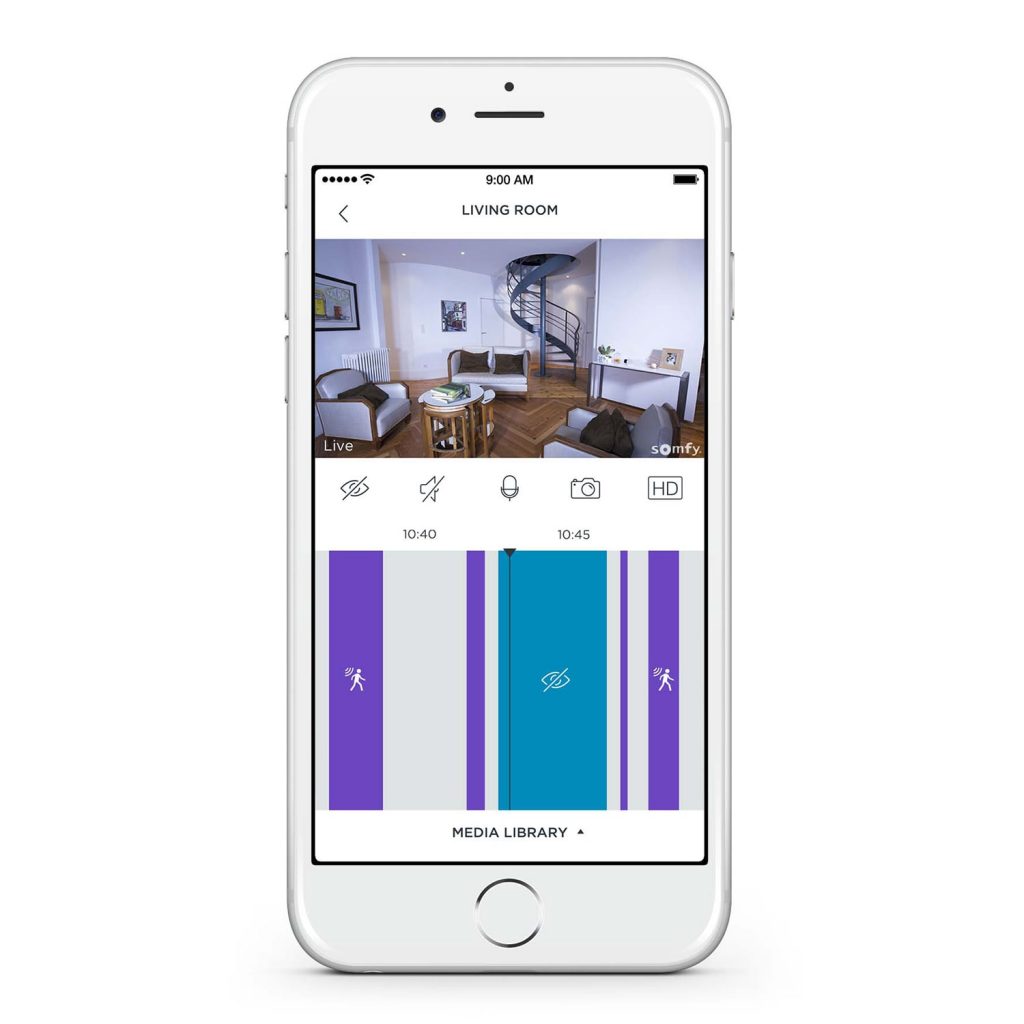
Control your cameras remotely
How to use your Somfy Protect products with TaHoma




You can control and manage the following Somfy Protect products through TaHoma:
Somfy One+ / One*
Somfy Security Camera
Somfy Home Alarm*
* Home Alarm accessories cannot be individually connected to TaHoma as they freed data to the alarm, which will relay the information back to you via the Link.
The Home Alarms Link device or the Somfy One / One+ must be connected to control your products.
You can connect your Somfy Protect products through your TaHoma interface. You will need a TaHoma box with the latest updates.
Integrating TaHoma and Somfy Protect provides different levels of control:
- You can automatically activate other devices when you activate or deactivate the alarm.
- In the event of an intrusion, other products connected to your TaHoma box can also be activated in addition to the siren.
This can be configured through the TaHoma interface. Access "Menu" then "Configuration", "Other Somfy" and select the Somfy Protect product to configure (Somfy Home Alarm in this case):
For example:
- You want the shutter to close when night mode is activated on your Somfy Protect alarm.
- You want to be able to open your shutter when you come home and deactivate your Somfy Protect alarm.
- You can determine the behaviour of your connected components in the event of an intrusion. In this example, you want your shutters to close when an intrusion is detected by your Somfy Protect alarm.
- You can also configure scenarios, schedules, or smart programming for your Somfy Protect products through your normal menus (the Somfy One / One+ and the alarm of your Somfy Home Alarm only).
How to connect your devices
Enter your TaHoma login details then click "Access my TaHoma".
Click on the menu on the top right, then "Configuration".
On the "Installation" tab, click on "Other Somfy", then "Add".
Use the arrows to navigate and find "Somfy Protect", then select and press "OK".
Enter your Somfy Protect login details to connect (the details you use to log into your Somfy Protect app).
Your locations list will appear: select the installation you want to connect to your TaHoma, then click "Continue".
Your Somfy Protect products will be displayed and you can select the ones you wish to connect to your TaHoma. Then click "Add".
You can configure the actions to be carried out for your other products through the configuration menu (Installation > Other Somfy > Configure Components, then "Configure").