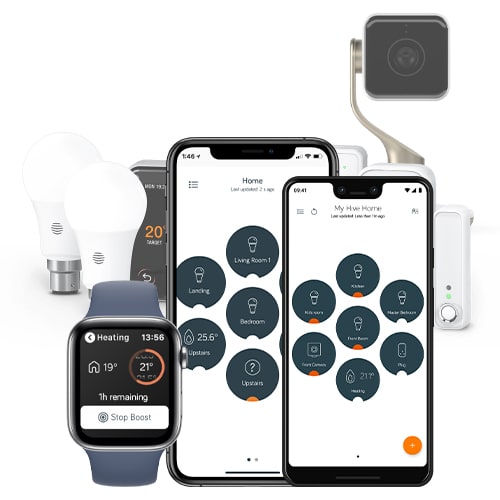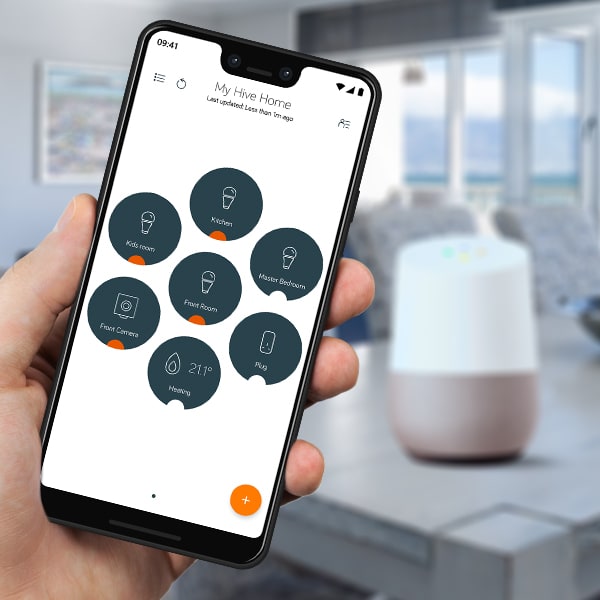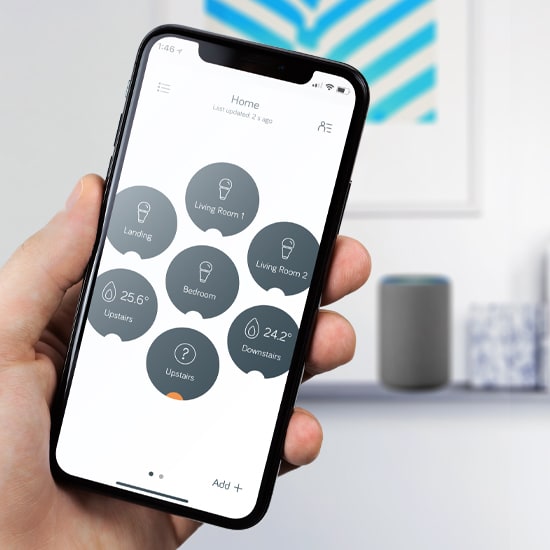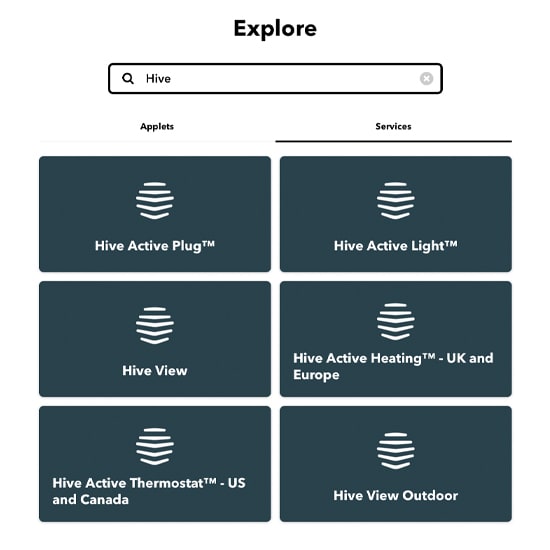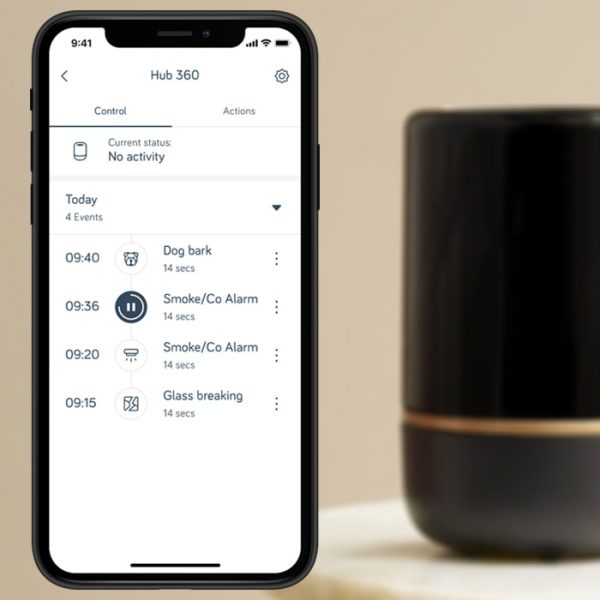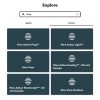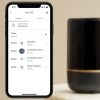Hive Hub 360 Wireless Smart Hub
The Hive UK7001782 360 hub connect your Hive devices and look after your home with our most advanced hub yet.
Unfortunately, this product is temporarily out of stock. We are awaiting information regarding the availability of this product.
Please contact us for alternatives and assistance.
EAN / Barcode: 5054347001775 | 5054347001782

Any Questions?
Our technical team is on hand to solve any problems or help you find the ideal solution.
Description
Hive Hub 360 is our most advanced hub yet; as well as connecting your Hive devices it detects important sounds around your house like your smoke alarm and sends you a notification. Featuring 360° audio detection, it senses if a smoke or carbon monoxide alarm goes off, records it and sends you a notification. Your Hive Hub 360 detects and records sounds like glass windows breaking and will send you a notification so you can hear what’s happened. It’s our most advanced hub and connects your Hive devices over a secure, dedicated network so they work brilliantly together.
What’s in the Box?
- Hive Hub 360
- Power Supply 1 x adapter pins
- USB Power Cable
- User Guide
Hardware Features
- Hub that connects your Hive devices
- Next-generation Hub
- Enhanced Zigbee range performance
- Wi-Fi connection to the router to enable central placement in home
- Push and email notifications
- 7-day event log and audio clip history
- Mute microphone (In-app)
- LED light ring
Monitoring
- Smoke & CO alarm
- Glass in Windows and Doors Breaking
- Dog Barking
- Microphone with Sound Detection Capability
Connectivity
- Wi-Fi 802.11n 2.4GHz-only
- Bluetooth 4.0 / Bluetooth LE (onboarding support)
- Over The Air (OTA) upgradeable
- Zigbee
System Requirements
- Internet connection recommended: 1.5Mbps or higher
- Smartphone/Tablet running iOS (9.3.5) or Android (4.4.2)
- 802.11n 2.4GHz Wi-Fi wireless router
- Bluetooth 4.0 / Bluetooth LE
Security
- Encrypted audio clips stored securely online using AES-128 encryption
- Secure web transfer using TLS
Compatibility
Frequently Asked Questions
What to do if your Hive Hub is offline?
- Ensure the Hive Hub 360 has power, if it does then the LED on the bottom of device will be green.
- Check your internet connection, ensure that your mobile device is connected to Wi-Fi.
- Unplug your Hub 360 from the socket on the wall and then reinsert it. Next wait for the hub to reboot and refresh the Hive app dashboard.
- You must ensure your download speed is 5mbps
- You can reconnect your hub to your Wi-Fi by going to your Hive app, click the Hub 360, Change Wi-Fi and follow the in-app instructions.
- Visit the Hive app, select ‘manage devices’ next refresh the page, once the hub shows as connected you are done.
My Hive Hub isn’t linking to my account, what should I do?
- Another member of your household may have created a Hive account and linked to the hub through their email/username. However you can only link a Hive hub to one account holder. Therefore you must use the ‘people’ feature which allows the main account holder to invite people into the home.
- Ensure the Hub is correctly connected. If you have a Nano 1/Nano 2 hub ensure you have connected the Hive Hub to a yellow LAN (LOCAL AREA NETWORK) port on your broadband router with the Ethernet cable tightly secured to both router and hub and powered on with the power cable connected to a mains socket. If you have a Wi-Fi hub (Hub 360) then please ensure the hub is getting power (there should be an LED lit up by the power port on the hub). If the hub doesn’t look to be online, please follow these instructions to get your Hub online.
- Once the Hub’s connection to the internet is confirmed, you must ensure you have correctly inputted the Hub ID. This is the ABC-123 formatted number on the bottom of the Hub.
- You cannot link a hub registered to someone else to your own account.
I can't pair my Phillips Hue Bridge to my Hive Hub, what should I do?
There a few steps to take:
- If your Hub is showing as ‘Offline’ in the Hive app, then follow the on screen instructions to get the Hive running again.
- Ensure the Hue Bridge is powered on
- Make sure the Hue Bridge is connected to the same Wi-Fi network as the the Hive Hub
- Ensure the Philips Hue is operational using the Philips Hue app.
What do the lights on my Hive hub mean?
Flashing white: Your Hub 360 is starting up
Solid purple: Your Hub 360 is connected but the mic is muted
Double flashing amber: The Hub 360 is in pairing mode and searching for your Hive products
No lights: If online, your hub 360 is monitoring for unusual sounds however if it is offline this could be a fault with the Hub 360.
Solid red: The Hub 360 can’t connect to the internet
Spinning Blue: The Hub 360 is attempting to pair to your phone via Bluetooth
Solid blue: Bluetooth has timed-out.
Slow flashing green: The hub 360 is updating the firmware
Alternating red & amber: The Hub 360 is attempting to recover and reconnect from a failed connection to the internet or power supply.
What Hub do I need to use Hive Spotlights?
To make the most of the Hive spotlights you’ll need a current version of the Hive Hub.
What Hub do I need to use Hive Actions?
To control Philips Hue lights in the hive app you’ll require a current version of the Hive Hub.
My Hive Hub isn’t connecting to my Sky Q router, what should I do?
This could be because the ‘Sky Broadband Shield’ has been triggered by default.
In order to deactivate this you need to follow these steps:
- Sign into broadbandshield.sky.com using your Sky iD
- Scroll down the page and select switch off. This could take around 1 minutes for you to be able to view previously blocked websites
- Once this is done you could need to restart your hub if it doesn’t connect automatically.
Where is the best place to position my Hive Hub?
For the Hive Hub to work at its best you should put it on a table or shelf near to your broadband router, it should be a minimum of 50cm from the router.
The Hive Hub 360, should be placed somewhere centrally in your home to allow better connection to your other Hive products.
Product Specifications
Physical and Performance Attributes | |
|---|---|
| Weight | 1.6 KG |
| Dimensions | Height: 5.1in (130.5mm) |
Electronics Attributes | |
| Input Type | USB Adapter |
| Input Voltage | 100-240V |
| Frequency Range | 50/60Hz |
| Output Voltage | 5.2VDC |
| Output Current | 2.5A |