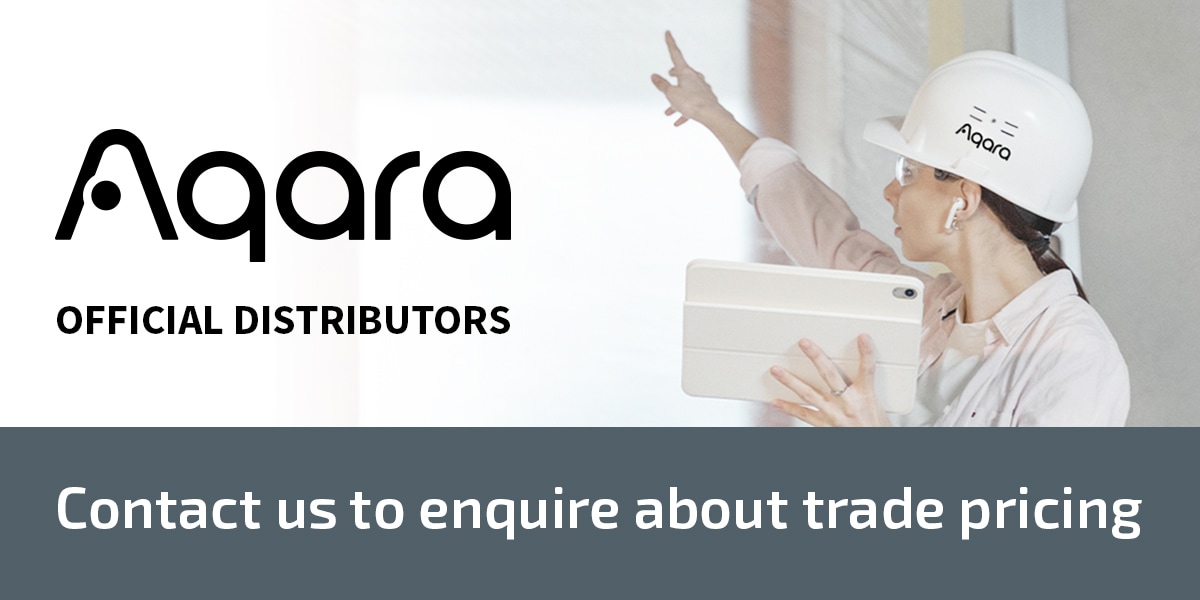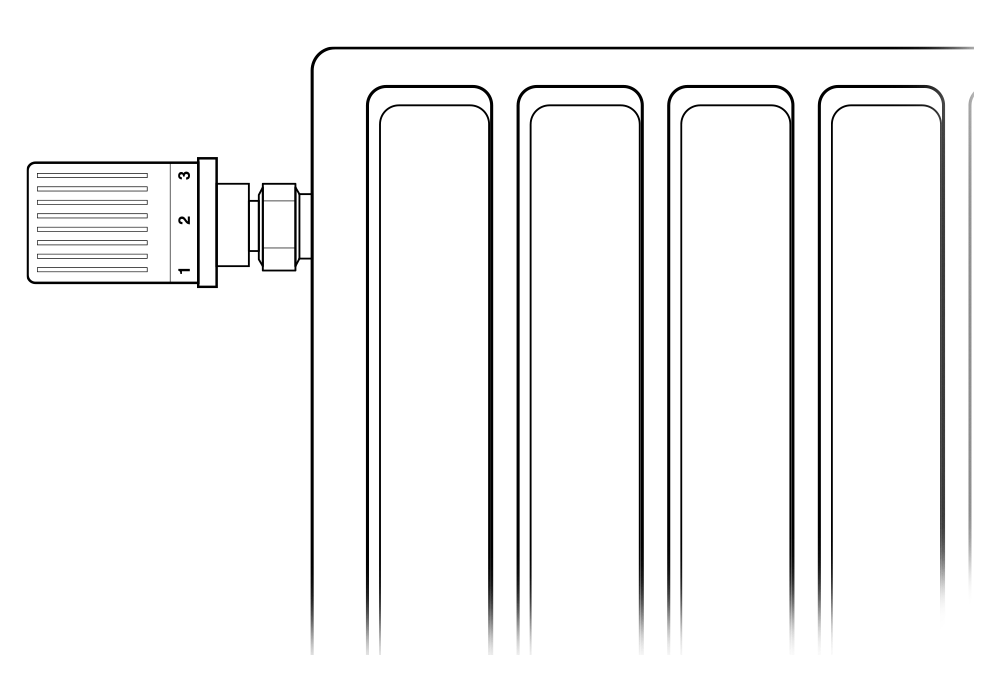Aqara Smart Radiator Thermostat E1 Duo Bundle
£99.98 inc VAT
Accessories

EAN / Barcode: 5061030100059
Description
Aqara Smart Radiator Thermostat E1 Duo Bundle
This bundle included 2 Aqara Radiator Thermostat E1. The Radiator Thermostat that can be used with the majority of water radiators* such as space heaters, towel warmers or even warm floors. Takes the readings from external Aqara sensors and adjusts the heating power according to them.
What’s included:
Aqara Radiator Thermostat E1 –A smarter, more comfortable heating control experience for your home
The Radiator Thermostat that can be used with the majority of water radiators such as space heaters, towel warmers or even warm floors. Takes the readings from external Aqara sensors and adjusts the heating power according to them.
Features:
- Zigbee 3.0 Protocol and Matter Support*: Enjoy the benefits of Zigbee 3.0 the fastest, most stable, and energy-efficient smart home technology and be sure about the future: the Aqara Radiator Thermostat will get Matter support soon.
- Readings from the External Temperature Sensor** (Including HomeKit): Control the temperature of the whole room, not just around the radiator. Compared to other thermostats, the Aqara Radiator Thermostat can receive the temperature readings directly from the connected Aqara Temperature and Humidity Sensor or TVOC Air Quality Monitor, even in HomeKit!
- All-Round Compatibility: Compatible with the most popular ecosystems and can be controlled by voice. Apple HomeKit, Alexa, Google, IFTTT, Alice, Marusya are supported.
- Advanced Door and Window Opening Detection: Not to waste the energy, the TRV will turn off the heating in case an open door or window is detected. It can be done both based on the built-in temperature sensor that will detect a sudden temperature drop, or by connecting it to an Aqara Door and Window Sensor via automations, which will be more reliable.
- Weather Automations and Freezing Protection: In case of the risk of pipe freezing, the heating will be turned on automatically. Moreover, thanks to the powerful Aqara Home automations, in case of the outside temperature dropping sharply, the room can be preheated to compensate for the change of temperature.
- Configurable Smart Schedules: The schedules can be set for the desired periods of time, such as night, and the transition between them will be smooth though as fast as possible.
- Device Grouping Support: In case of having multiple radiators in one room, all of them will be synchronized in the most efficient way based on the actual temperature of the room.
- Colorful Backlit Display: Compared to similar products, the Aqara Radiator Thermostat’s LCD screen has backlight, increased viewing angles, extra high contrast as well as crisp and colorful icons.
- 1-Year Battery Life***: No need to change the batteries after a few weeks of usage: thanks to Zigbee protocol and energy-efficient hardware, the Aqara Radiator Thermostat’s battery can last up to one year.
- Geofencing and Multi Home Support: If you have more than one home, you will be able to set up the independent automations for each of them, and start heating before you arrive, so that when you enter home, it will be already warm.
- Easy Installation and Wide Compatibility****: The Aqara Radiator Thermostat includes adapters that make it compatible with a vast majority of radiator valves. As for the installation, it only takes a few minutes and does not require additional tools.
* Matter support may be unavailable by the time of the launch, and will be rolled out as an OTA update of a compatible Aqara Zigbee 3.0 hub.
** Aqara Temperature and Humidity are required.
*** Battery life may vary depending on the usage. The 1-year battery life is calculated based on the conditions that the device operates 8 times a day for 165 days and operates once every 2 weeks for 200 days.
**** (Additional) The Radiator Thermostat supports most popular radiator valve standards thanks to the following adapters included into the package: Standard screw of M30*1.5mm as well as Danfoss RA, RAV, RAVL valves are supported. Please note: the E1 is only compatible with thermostatic valves while manual, return temperature limiter (RTL) as well as monotube radiator systems are not supported. However, in the majority of cases, it is relatively easy to convert the existing radiator valve to a supporting one using an aftermarket adapter. Please consult professional installers or official Aqara distributors for more details.
Check whether your valves are compatible here.
The Aqara Radiator Thermostat E1 supports the most popular radiator valve standards thanks to the following adapters included in the package: standard screw of M30*1.5mm as well as Danfoss RA, RAV, RAVL valves are supported.
Thermostatic valves
While it is only compatible with thermostatic valves, others such as manual, return temperature limiter (RTL) and monotube radiator systems are not supported. However, in the majority of cases, it is relatively easy to convert the existing radiator valve to a supporting one using an aftermarket adapter. Please consult professional installers or official Aqara distributors for more details.
Automations:
1. Connect the external sensors to increase your comfort
By connecting the Temperature and Humidity Sensor or TVOC Air Quality Monitor, the Radiator Thermostat will be able to adjust the heating power based on the actual room temperature. At the same time, thanks to the Aqara Door and Window Sensor, the energy won’t be wasted in case of open doors or windows.
(Radiator Thermostat + Hub + Door and Window Sensor or Temperature and Humidity Sensor or TVOC Air Quality Monitor)
2. Adjust the temperature based on the each person’s preference
Thanks to Camera Hub G3’s local face recognition, the room temperature may be adjusted automatically based on each person’s preferences. If G3 recognizes one person, his/her room may start heating while other rooms won’t, which will save energy. At the same time, recognizing another person may trigger the Radiator Thermostat to increase or decrease the room’s temperature according to the pre-set preference.
(Radiator Thermostat + Camera Hub G3)
3. Aqara Home Geofencing function will start heating before you arrive home
No more entering a cold home: thanks to Aqara Home location-based automations, the Radiator Thermostats will start heating your home once you start approaching it. As a result, you will enter a cozy, warm home, with no energy being wasted.
(Radiator Thermostat + Hub)
Manuals and Guides
Frequently Asked Questions
What types of valves are supported for the installation of the thermostat?
The size of nuts of the thermostat is [M30*1.5mm], and the accessories include: adaptors for the three types of valves (RA, RAV, RAVL), please refer to the operation manual for the installation method.
What precautions should be taken for the installation of the thermostat and the calibration of the valve?
Every time after the thermostat is powered on, the installation state will be activated ([F11] interface), and it is suggested that the thermostat should be installed on the valve within 5 minutes, after the installation is complete, press the key three times successively to carry out valve calibration, or proceed with networking in accordance with the operation manual, and then carry out valve calibration after the networking is complete.
*Reminder: if installation is not complete within 10 min after power-on, please first remove the battery, then put the battery back, and power on for installation.
What is valve calibration?
Because the push rods of different valves have different strokes, it is necessary to carry out calibration of the valve before installation, so that the open/close stroke of the valve can be adaptable, which is an important step to make sure of correct temperature control. After power-on, it is suggested that the thermostat should be installed on the valve within 5 min. You may press the key three times successively to carry out the valve calibration, or do the same with the Aqara Home app.
After the battery is put in place, why is the thermostat not reacting?
Possible causes:
- The battery is reversed, so please reinstall the battery (note: wait 30 sec before reinstalling the battery, after the battery is removed).
- Battery power is low. Please replace the battery.
- Product failure. Please contact the vendor for repair or replacement of the product.
*Reminder: if the thermostat automatically shuts down, it may be caused by low battery power. In that case, it is suggested that the battery should be replaced.
How to place a networked temperature sensor?
When networked, the Aqara Temperature & Humidity Sensor should be placed in the same room with the thermostat, 2-3 meters away from the thermostat, but it should not be placed too close to windows.
*Reminder: the Aqara Temperature & Humidity Sensor is supported only if it is networked under the same hub.
What is the function of the built-in temperature sensor?
The thermostat has a built-in temperature sensor, which is used to detect the temperature around the radiator and provide auxiliary temperature control. You can also use the Connect the Temperature Sensor function with the Aqara Home app to network with the Aqara Temperature & Humidity Sensor, to get a better temperature control experience.
What is Manual mode?
Once a temperature value is manually set, the thermostat will regulate and keep the temperature with reference to the set temperature. For instance, under the manual mode, if the Smart Schedule is enabled, the temperature regulation will be performed in accordance with the temperature regulation plan of the Smart Schedule.
What is Anti-freeze mode?
In case of prolonged travel in winter (e.g. tourism or business trip), the anti-freeze mode can be enabled to avoid freezing of water pipes due to low temperature, in which case low-temperature operation will be active.
What is the function of the Smart Schedule?
You may set the smart temperature control plan for a day, and activate the plan, then the thermostat will automatically regulate the temperature according to the plan. If the temperature in a certain time frame of the original plan becomes inappropriate due to abrupt weather changes (e.g. sudden rise in outdoor temperature), you may not need to shut down the smart schedule, but can manually regulate the temperature of the current time frame, without creating an impact on the temperature planning of the subsequent time frame, to cope with the sudden changes of weather conditions more flexibly.
What is "Window-open detection"?
When the indoor temperature plunges in a short time, the system will remind the user that it may be resulted from the opening of doors or windows, and will simultaneously close the valve for 30 min to avoid energy waste. You can also set up networking with the Aqara Door and Window Sensor through the Automation function, in order to get a more precise experience of window-open detection.
Why does the Aqara Home app prompt for temperature control abnormality and the LCD screen displays the fault icon?
You can enable/disable the Valve Detection function on the settings page. In order to prevent the prolonged low-temperature or high-temperature state of room temperature from becoming uncomfortable, the thermostat will remind the user of temperature control abnormality when it detects that the room temperature can’t reach the set temperature, after heating is started, for the following possible causes:
- The thermostat is not installed correctly. It is suggested that you should remove the battery and put it back 30 sec later, then reinstall the thermostat and calibrate it again, and further wait for a period of time, and then observe whether the fault is eliminated.
- The room temperature is significantly higher than the set temperature due to the incorrect temperature setting. It is suggested that you should re-set the temperature again, wait for a period of time, and then observe whether the fault is eliminated.
- Valve failure. Please replace the valve, reinstall the thermostat, and carry out valve calibration.
- The room is too large (the radiator is not matching) or there is too much ventilation in the room. It is suggested that you should replace the radiator or test whether the room door or window is opened or leaking air.
- The inlet water pressure or inlet water temperature is too low. Please check the inlet water pressure and inlet water temperature.
- Upon networking with the temperature sensors, no linkage is established with the temperature sensor in the same room, or the distance from the temperature sensor to the radiator is remote (it is recommended that the temperature sensor should be placed in the same room with the thermostat, for a distance of 2-3m from the thermostat).
Why, when the thermostat operates correctly, is the room temperature is obviously higher than the set temperature?
Possible causes:
- The thermostat is not correctly installed. Remove the valve from the thermostat, withdraw the battery and wait for 30 sec, then put the battery back, and reinstall the thermostat, and carry out valve calibration when the device’s screen displays the [F11] installation interface (you can press the key three times successively to carry out valve calibration, or do the same with the Aqara Home app).
- Valve failure. After replacing the malfunctioning valve, reinstall the valve and carry out valve calibration according to the above step.
Why, when the thermostat seems to operate normally, is the room temperature is obviously lower than the set temperature?
Possible causes:
- Valve failure. After replacing the valve, withdraw the battery and wait for 30 sec, then put the battery back, and reinstall the thermostat, and carry out valve calibration.
- The water inlet temperature of the radiator is low. Please contact professional technicians to overhaul the hot-water pipeline.
Why can't the thermostat can't be operated through the Aqara Home app?
Possible causes:
- The thermostat is not networked with the Aqara Home app. Please carry out re-networking.
- The thermostat is too far from the hub, or there are multiple barriers in between. Please adjust the distance, or provide more hubs.
- Battery power is low. Please replace the battery.
Why, when the thermostat seems to operate normally, does the room temperature not remain constant?
Possible causes:
- Battery power is low. Please replace the battery.
- Too much ventilation in the room, which results in excessive heat loss. Please check whether the room door or window is opened or leaking air.
- Check the installation position of the networked temperature sensor, and verify whether the networked temperature sensor is remote from the thermostat (greater than the range of 2-3 m) or placed too close to any ventilation spot (such as a door or window).
Why is the Aqara Home app prompting linkage abnormality?
Possible causes:
- The networked device (temperature sensor) is offline, malfunctioning, or abnormally networked, etc. Please check the networked device, or carry out re-networking.
How long will the battery last?
The sustainability of the battery depends on the user’s temperature regulation frequency and the power-on/power-off frequency of the thermostat. In winter, it is suggested that you should not frequently power on and off the thermostat, to reduce the use frequency of the motor. In the summer season, when heating is suspended, it is suggested that you should power off the thermostat to reduce the loss of the battery’s power capacity.
What is the function of creating a device group?
You can organize multiple thermostats in a room into a group to realize collective temperature regulation, power-on/off, mode switching, and create automation. This function only supports device control, and doesn’t support device status synchronization.
How to turn off the Device Failure Alarm - Abnormal temperature detected notification?
No panic if you see it! It’s actually doing its job!
Follow below steps to get rid of the abnormal temperature detected notification:
- Go to Aqara App
- Select the Radiator Thermostat E1
- Tap Settings (3 dots) at the top right
- Tap More Settings
- Turn off Valve Inspection
What can we do if the Aqara Hub E1 fails to connect to Wi-Fi?
- When connecting to the Wi-Fi try to bring the mobile phone into closer proximity to the hub.
- Connect your phone to Wi-Fi.
- The smartphone needs to be connected to the Wi-Fi in the 2.4GHz band.
- In case of the prompt of Hub connection failure on the mobile phone app, please reset the Hub: Press and hold the button on the Hub for 10s until the orange indicating light is flashing.
What scenarios can the Aqara Hub E1 be applied to?
Aqara Hub E1 can be applied to the standard USB interface with the output power higher than 2.5W (5V/0.5A), such as sockets, plugs, power adapters and appliances with the USB power supply interface.
What is the Wi-Fi relay function of Aqara Hub E1? How to use it?
- Wi-Fi relay means that Aqara Hub E1 will generate new WLAN hotspots after being connected to the home wireless router this extends the signal cover for other Wi-Fi-applicable devices to connect, which can be used in places with poor Wi-Fi signal including hallway and entry door, and supports up to two accessories.
- The Wi-Fi relay function can be enabled in the “Settings” – “Wi-Fi Relay” of the app. The device has a default hotspot name and password, which can be changed by users through the Aqara Home App.
What is the maximum connectable distance between the accessory and the Hub? Whether the signal can pass through the wall?
The connectable distance between the accessory and the Hub varies for different indoor environments. When in a home environment, it is recommended that the distance between the accessory and the Hub should be no more than 10m, with at most two walls in between the hub and the accessory.
Does the Hub have an alarm function?
The Hub has no built-in loudspeaker or buzzer, so it does not support the local audio alarm, however, it can work with other alarm devices on the local area network or in the cloud through automation to achieve alarm function. But the hub itself cannot act as an alarm.
Why is the accessory often offline?
- The accessory may be too far from the Hub E1, or have a metal shade in between. Please shorten the distance between the accessory and the Hub, and avoid the metal shade.
- The battery may have run out and needs to be replaced.
For a better experience, upgrade the device firmware in time to ensure compatibility and stable communications occurs between all your devices.
How to recognize the same type of accessory bound to the same Hub?
Check the log information of the device to recognize devices; When adding a new device, it is best to mark the device by the installation location or usage, and rename the new device in order to differentiate between them all.
What is the “Preventing accidental deletion” of the Hub? How to use it?
- The “Preventing accidental deletion” of the Hub is provided for the purpose to avoid the network disconnection of the device due to the mis operation of the function buttons (for example, press and hold a function button for 10s). After enabling this function, the device can only be unbound through the app, acting as a safety net for your Hub E1 (when the device is connected to the network normally).
- The function can be enabled by selecting ” Preventing accidental deletion settings” in the Setting in the Aqara Home app.
After the Hub disconnects to the network, why do some smart scenes still execute and some do not?
- The execution mode of the smart scenes can be divided into cloud execution and local execution. The manual smart scenes are executed via the cloud, and the execution modes of automatic smart scenes can be viewed in the More Settings in the Aqara Home App.
- Smart scenes that are executed via the cloud, upload the signal sensed by the trigger device to the cloud via network, which then sends the corresponding control commands to the executing device. In this way, the smart scenes cannot be executed in case of disconnection between the Hub and the network.
- For the smart scenes executed locally, the trigger device will send the signal sensed to the Hub, which will send the corresponding control commands to the device through Bluetooth, Zigbee or local area network. In this way, the smart scenes can be executed when the Hub is connected to the actuating device normally, even if the router cannot connect to the external network.
How to add the Zigbee accessories to the Hub?
- Zigbee devices can connect to the Aqara Home APP via the Hub. When connecting the Aqara Home APP, ensure you select the Hub to bind according to the prompt in the app.
- If you want to change the Hub bound to a Zigbee accessory, make sure to firstly delete the Zigbee accessory from the app homepage and add it again, then re-add the Hub to be bound.
- You can view the list of accessories bound to the Hub in the Aqara Home app.
Does it support adding accessories to the Hub via Bluetooth?
The Hub E1 doesn’t support the addition of devices via Bluetooth.
Why can the Wi-Fi-connectable smart devices not be added to the Hub?
- The Wi-Fi-connectable devices connected to the Aqara Home APP enable communication via the router-oriented local area network and Hub, in order to achieve the smart automations within the local area network, or;
- Connect to the cloud via the router, and the cloud sends the executive command to corresponding Wi-Fi-connectable actuating device based on the smart scenarios.
- According to the working principle, the Wi-Fi-connectable devices can be interconnected through the above two methods, so it does not require or is unable to connect to the Hub.
Why can't connect to the Wi-Fi repeater when I enabled the function?
When the Wi-Fi repeater function is enabled, the IP address is still assigned by the router.
- When some brands of wireless routers receive frequent connection requests, they may refuse to assign IP addresses, resulting in Wi-Fi repeater being unable to connect. It is suggested to restart the router or try to connect again after waiting for a period of time.
- In some scenarios, the hub may switch back and forth to connect different routers when multiple routers in the same WLAN share SSID but use different channels (such as an office environment), once the channel is changed, the devices under repeater can not establish the corresponding IP relationship with the new route, resulting in the Wi-Fi repeater unable to communicate. It is recommended to experience the Wi-Fi repeater function only in a single router environment.
Why is the remote control unavailable after the Hub and its accessories are connected to the HomeKit?
After adding the device to the Apple Home app, a HomePod or Apple TV (tvOS 11.0 or above) or an iPad (iOS 12.0 or above) that has been set up as the household pivot is required to achieve remote control. Refer to the prompts of Apple Home app for specific operation.
Why are some accessories not founded in the Home app?
When adding the Hub to the Home app, only the accessories supporting Apple HomeKit function can be displayed on the Home app; The devices without the authorization of “Works with Apple HomeKit” cannot be connected to the Home Kit as they are not compatible.
Why does the app always fail to add the second device to the Wi-Fi repeater of the Hub?
When some mobile phones add the second device to the repeater, it possibly appears the mobile phone connects to the repeater first, which leads to the maximum number of two devices allowed to access reached. When the app “Add device” page shows “message send to device”, then disconnect the mobile phone from the repeater manually, which can ensure that the second device can successfully connect to the repeater.
Videos
Product Specifications
Physical and Performance Attributes | |
|---|---|
| Weight | 580 grams |
Misc Product Attributes | |
Aqara Radiator Thermostat E1 (Each)Model: SRTS-A01 Battery: 3V ⎓ (2 × 1.5V AA) Wireless Protocols: Zigbee 3.0 Dimensions: Ø 57×89 mm (Ø 2.24×3.5 in.) Operating Temperature: 0°C ~ 40°C (32°F ~ 104°F) Operating Humidity: 0 ~ 95% RH, no condensation Threaded Connection: M30×1.5 mm Zigbee Maximum Output Power: <10 dBm Zigbee Operation Frequency: 2405-2480 MHz | |